Guest management
Guests can be invited simply by copying a room URL from your browser and sending this link to them or by clicking the "Invite" button inside a room. When the Invite button is clicked, you can also copy the link, or send an invitation via SMS or via email (opens your default email agent with pre-filled text).
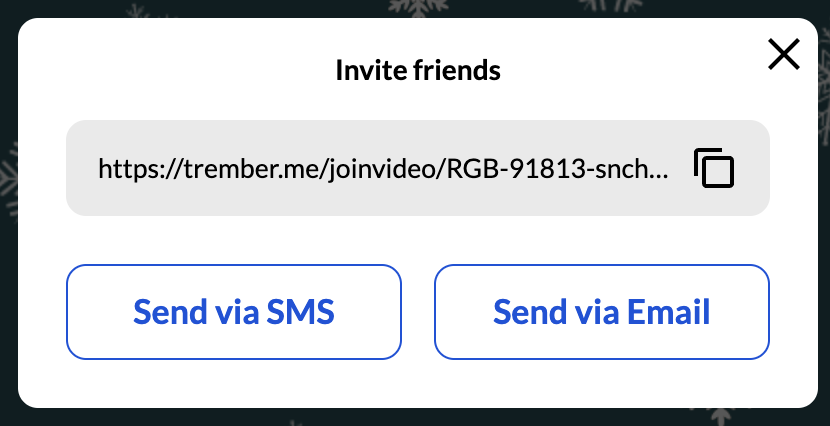
If you want to limit the ability of people to join the room, you can add a password to the room (via our sales team).
It's also possible to hide the Invite button in event rooms as a setting.
Business Cards
One of our premium features, business cards, can be activated in all or some event rooms to boost networking and engagement. This is the questionnaire that your guests will see when entering the room:
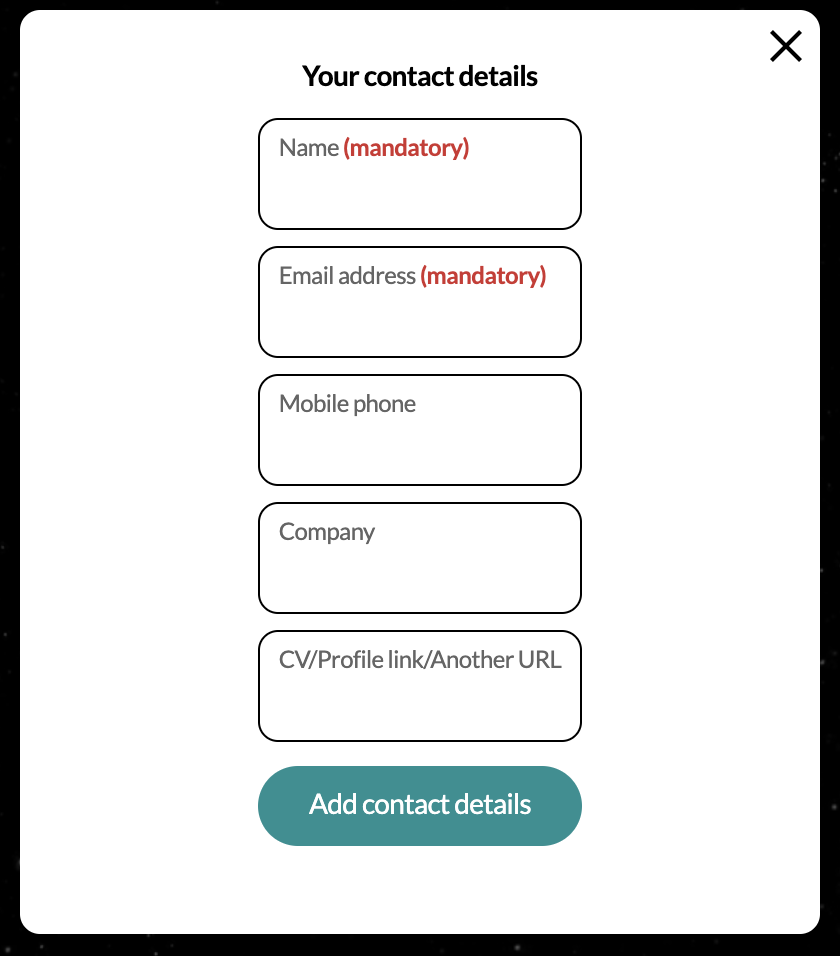
Once the questionnaire is filled in, guests can edit the information in their business cards at anytime by clicking on their avatar and choosing the "Edit business card" command.
Guests can also easily share their business cards with other guests by clicking on their avatars and choosing the "Share a business card" command. Once it's done, recipient will receive an email from trember with the sender's contact data.
Information about a guest's company from a business card is also visible in the guest list and in the Q&A session if a person decides to ask a question while in the Stage-View Mode.

Advanced Access Features for Event Organizers
Guests can also easily share their business cards with other guests by clicking on their avatars and choosing the "Share a business card" command. Once it's done, recipient will receive an email from trember with the sender's contact data.